How can I manually enter or edit technician actual hours on a repair order?
Open the repair order from the Complete RO screen
then click on the actual hours hyperlink for the related repair activity.
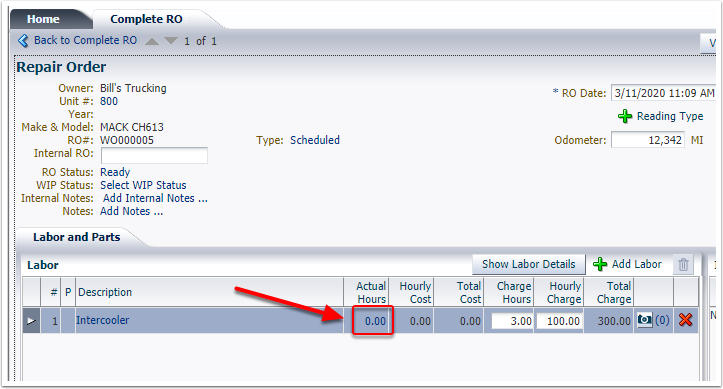
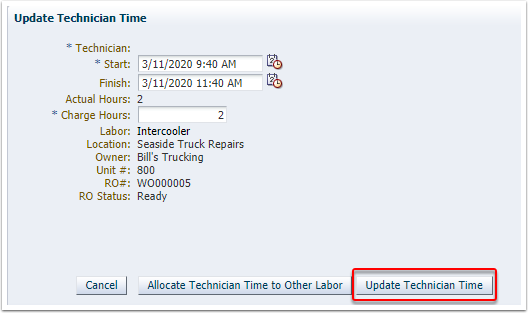
Click Add
Technician Time.
Enter the technician name, enter the start and finish
date/time, then click Add Technician
Time.
The technician time will be added. To edit the existing time, click on any of the
hyperlinks (technician name, start, finish, or actual hours).
Related Articles
Tech RO Walkthrough - Create a Repair as a Technician
This tutorial provides a walkthrough of how to create a new repair order as a service technician. Sign in to https://emdecs.com/fleetsquared/ with your technician username and password. Search for a unit by the owner, unit number, VIN, serial number, ...Create Repair Order Surcharge Codes
This article explains how you can create surcharge codes in FleetSquared for use on repair orders. To manage surcharges in FleetSquared, open Administration and select Corporate Setup Manager. Open the Surcharges tab. To edit a surcharge click on the ...How do I override taxes on repair order?
Open the repair order from the Complete RO screen and click on the tax dollar amount. Click on the dollar amount again. Put a check next to Override then enter a percentage or amount. Click OK to save.Create New Repair as a Service Manager (from Complete RO screen)
Service managers can create and invoice a repair order directly from the Complete RO screen. This is how you should create and invoice your repairs if your service technicians do not use the Technician Portal, or if you need to create a specific ...Create Part Purchase Order
This article provides a walkthrough of how to create a part purchase order. To create a part purchase order, open the Parts menu and select Order Parts. Open the Spot Order tab. Search by the part number or part description to narrow down the list of ...